How to Delete Instagram Account: A Simple Guide
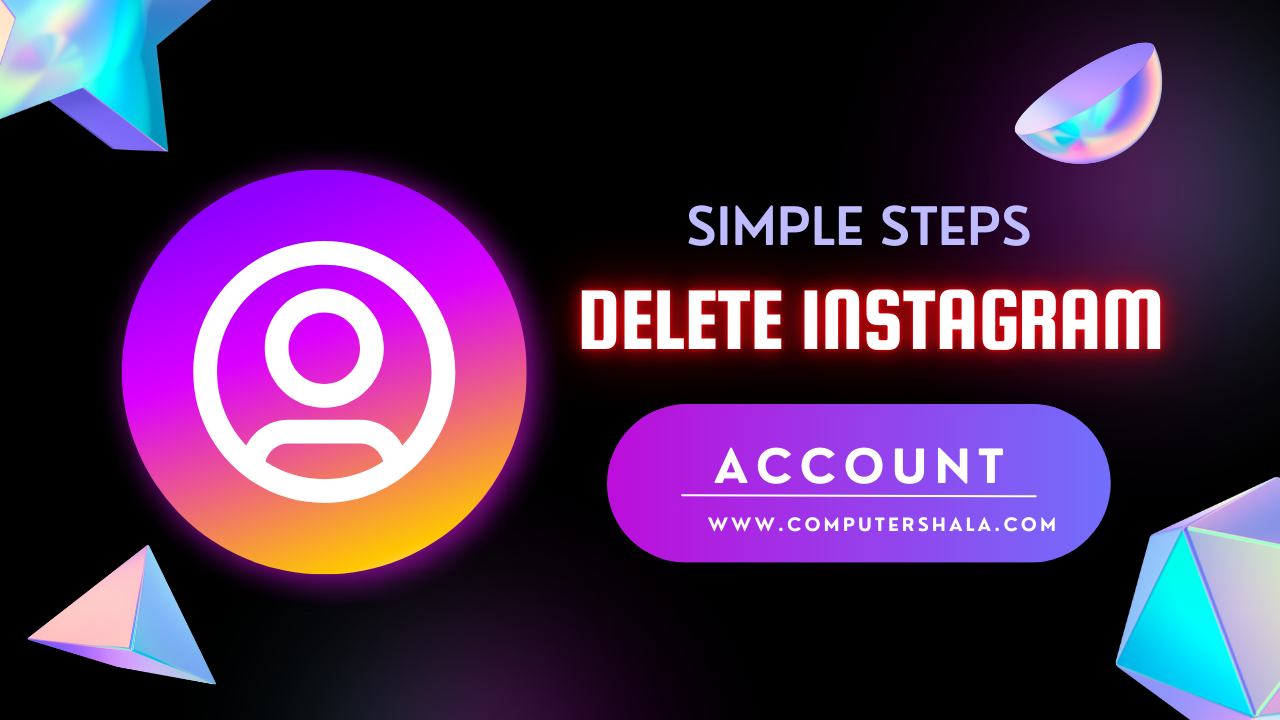
Introduction to Deleting Instagram Account
In a world where social media is a significant part of our lives, sometimes we find ourselves needing a break or wanting to remove our presence altogether. Deleting your Instagram account is a big step, but it can be done easily if you know the right steps.
Reasons for Deleting Your Instagram Account
Why would someone want to delete their Instagram account?
There are various reasons why individuals choose to delete their Instagram accounts. It could be due to privacy concerns, wanting to focus on real-life relationships, reducing social media usage, or simply taking a break from the platform.
Before You Delete: Considerations
Before you proceed, ask yourself these questions:
- Do you really want to delete your account?
- Have you downloaded your Instagram data?
- Are there any important messages or memories you want to save?
Deleting your Instagram account is permanent, so it’s essential to consider these factors before taking the final step.
Also Read : Close Friends Live Stream – Instagram’s New Feature for Privacy
Step-by-Step Guide to Delete Instagram Account
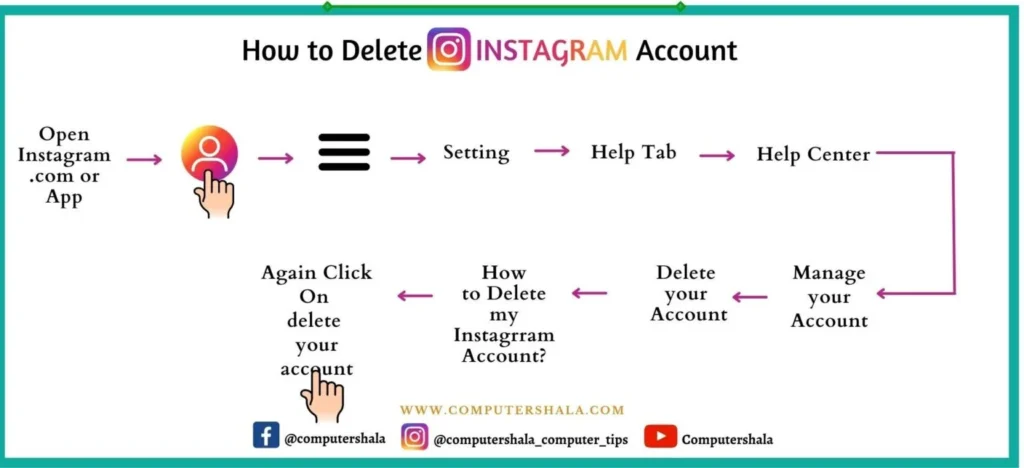
Ready to delete your Instagram account? Follow these steps:
- Log in to Instagram: Go to Instagram’s official website or open the app on your mobile device.
- Navigate to Settings: Click on your profile picture and go to “Settings”.
- Access Account Settings: Scroll down and select “Account”.
- Choose “Delete Your Account”: Click on “Delete Your Account” link at the bottom.
- Select Reason: Choose a reason for deleting your account from the dropdown menu.
- Enter Password: Enter your Instagram password when prompted.
- Permanently Delete Account: Click “Permanently delete my account”.
Note: Once you delete your account, your profile, photos, videos, comments, likes, and followers will be permanently removed.
Also Read : Common Mistakes to Avoid in Your Instagram Bio | Simple Guide
How to Temporarily Disable Your Instagram Account
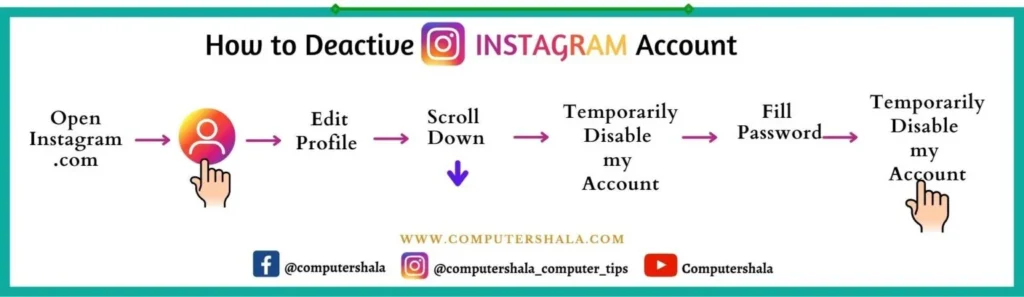
Considering a break instead? Here’s how to temporarily disable your account:
- Log in to Instagram: Go to Instagram’s website or app.
- Access Edit Profile: Click on your profile picture and go to “Edit Profile”.
- Choose “Temporarily Disable My Account”: Scroll down and click on this option.
- Select Reason: Choose a reason and enter your password to confirm.
Temporarily disabling your account hides your profile, photos, comments, and likes until you decide to reactivate it by logging back in.
What Happens After Deleting Your Instagram Account?
Wondering what happens next?
Once your Instagram account is deleted:
- You will lose access to your profile and all content associated with it.
- Your username will become available for others to use.
- It may take some time for Instagram to completely remove your data from their servers.
Conclusion
Deleting your Instagram account is a personal decision that should be made after careful consideration of the consequences. Whether you choose to take a break or leave the platform for good, knowing how to delete your account ensures you can do so smoothly and confidently.
FAQs about Deleting Instagram Account
Yes, within 30 days of deleting your account, you can log back in to reactivate it. After 30 days, your account will be permanently deleted and cannot be recovered.
Yes, deleting your Instagram account will remove all your photos, videos, comments, likes, and followers permanently.
It may take up to 90 days to delete all your data from Instagram’s servers, although your account will be inaccessible immediately after deletion
No, you must log in to Instagram’s website using a web browser to delete your account. The option is not available within the app.
Yes, by following the steps outlined above, you can permanently delete your Instagram account.
I hope this guide on deleting your Instagram account has been helpful and informative. If you have any more questions or concerns, feel free to reach out. Remember, your social media presence is yours to control!




